This article covers a variety of print quality issues and provides solutions to improve print quality on ID cards.
Below is a chart of every printer's maintenance guides to improve print quality in cards.
ID Card not printing, printing wrong colors, image is spotty
If your printer is not printing, printing the wrong colors, or the image is unclear there can be a few causes. The causes can be with the card stock or with the printer.

1. If the card surface has dust/dirt, discard the dirty card and print with a clean card
2. If the printer has dust/dirt, clean the inside of the printer with the printer's cleaning kit
ID Card is not printing, printing white horizontal lines
If your printer is not printing or printing white horizontal lines in the card, the issue can be the ribbon cartridge or printhead.

1. If the printer ribbon is crumpled/wrinkled, adjust it to the next set of unwrinkled panels. Then reload and secure the ribbon cartridge in the printer
2. If the printhead has dust/dirt, clean the inside of the printer with the alcohol swab included in the printer's cleaning kit
3. If the printhead is damaged, submit a ticket here for printer service
ID Card looks unclear or blotchy
If your printer is printing unclear ID cards or print looks blotchy, the issue can be the card, printer's color settings or printhead.

1. If the card surface looks damaged and uneven, discard the dirty card and print with a clean card
2. If the printer's color density default settings are too high or low, ensure the settings on the when printing match the below preview. Or, submit a ticket here for assistance
Proper Printer Settings
Paper Size to CR80 SMART
Quality to 300 dpi
Scale to Fit to printable area
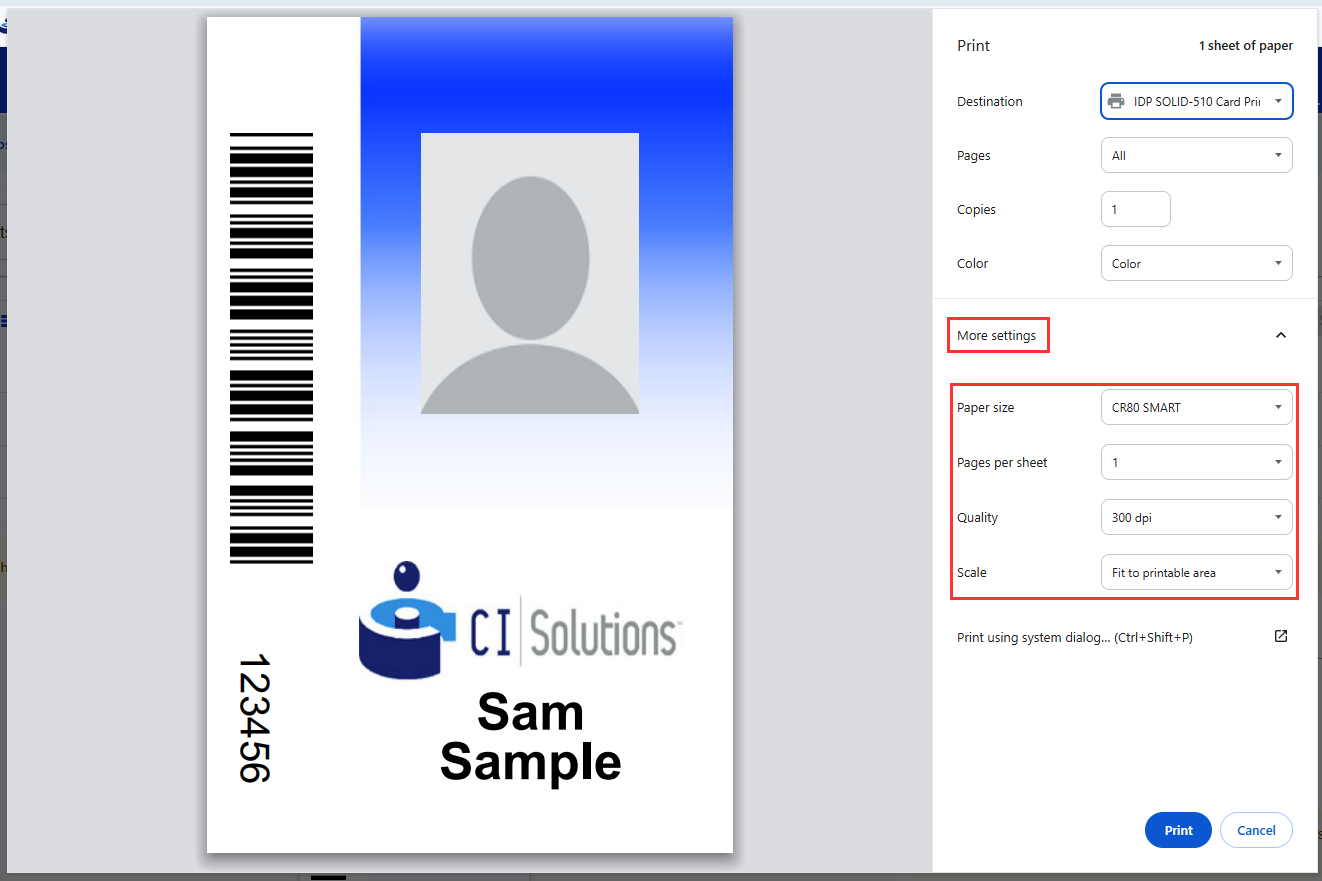
3. If the printhead has dust/dirt, clean the inside of the printer with the printer's cleaning kit
ID Card's color is misaligned or unexpected color print
If your printer is printing ID cards where the color looks misaligned, the issue can be the card, rollers or printer.
1. If the cards are non-standard, damaged, or uneven, discard and try again with CI Solutions provided cards
2. If the printer roller has dust/dirt, clean the inside of the printer with the printer's cleaning kit
3. If option 1 and 2 do not solve the issue, submit a ticket here for printer service
Was this article helpful?
That’s Great!
Thank you for your feedback
Sorry! We couldn't be helpful
Thank you for your feedback
Feedback sent
We appreciate your effort and will try to fix the article