Install Evolis Premium Suite 2
You must have Admin credentials to install software on the computer. Contact your IT department if necessary.
1. Navigate to the Evolis website
2. Under the Driver and Firmware tab, select the driver based on your operating system
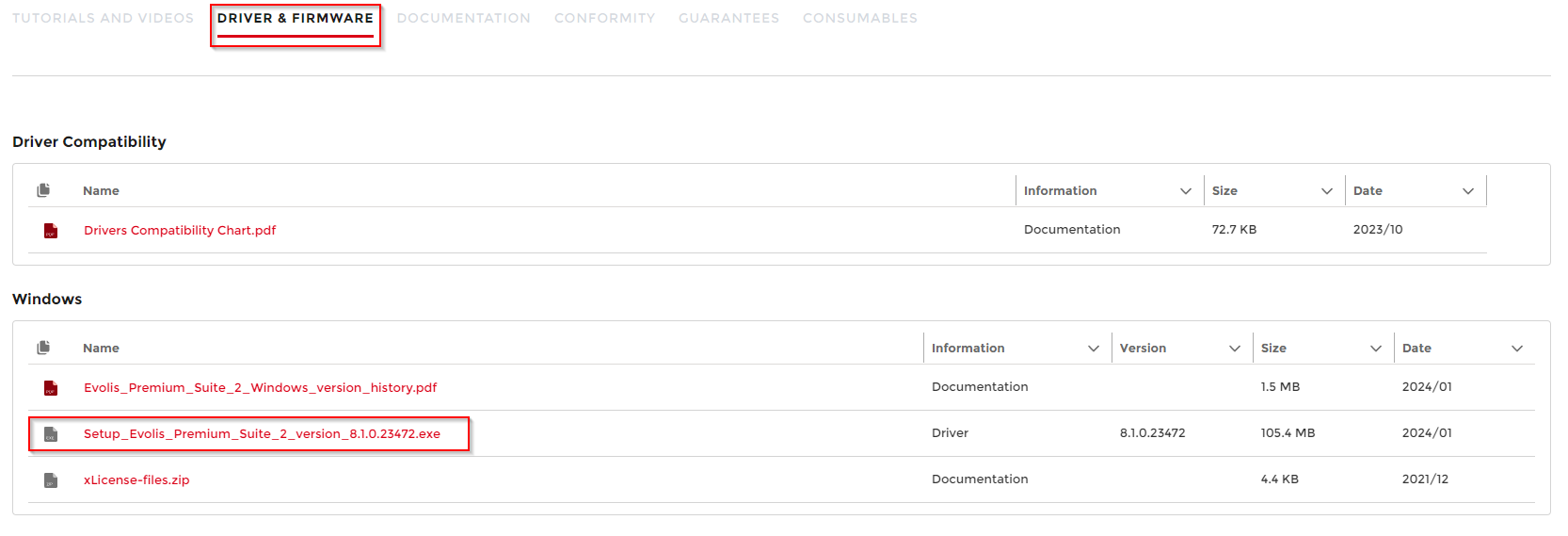
3. Click Download

4. Open the folder containing the driver
The file should be in your Downloads folder
5. Right-click the Setup_Evolis_Premium_Suite application
6. Select Run as Administrator
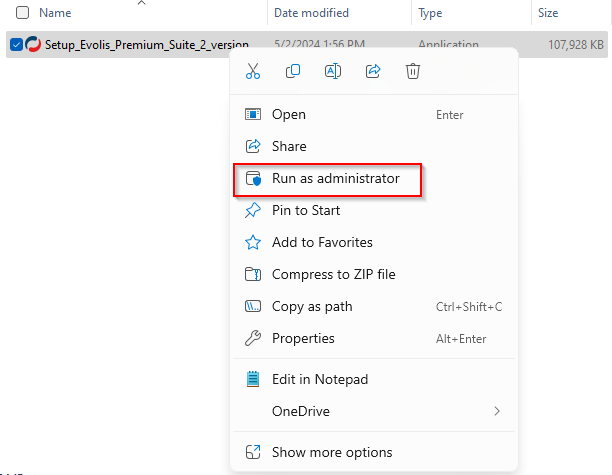
7. Go through the installation, follow the prompts below
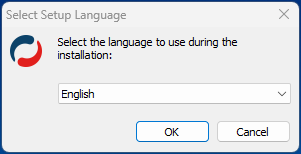
 |  |  |
 |  |  |

8. Restart your computer
9. Open the Evolis Print Center 2

10. Plug your printer in > Click Add a printer to connect
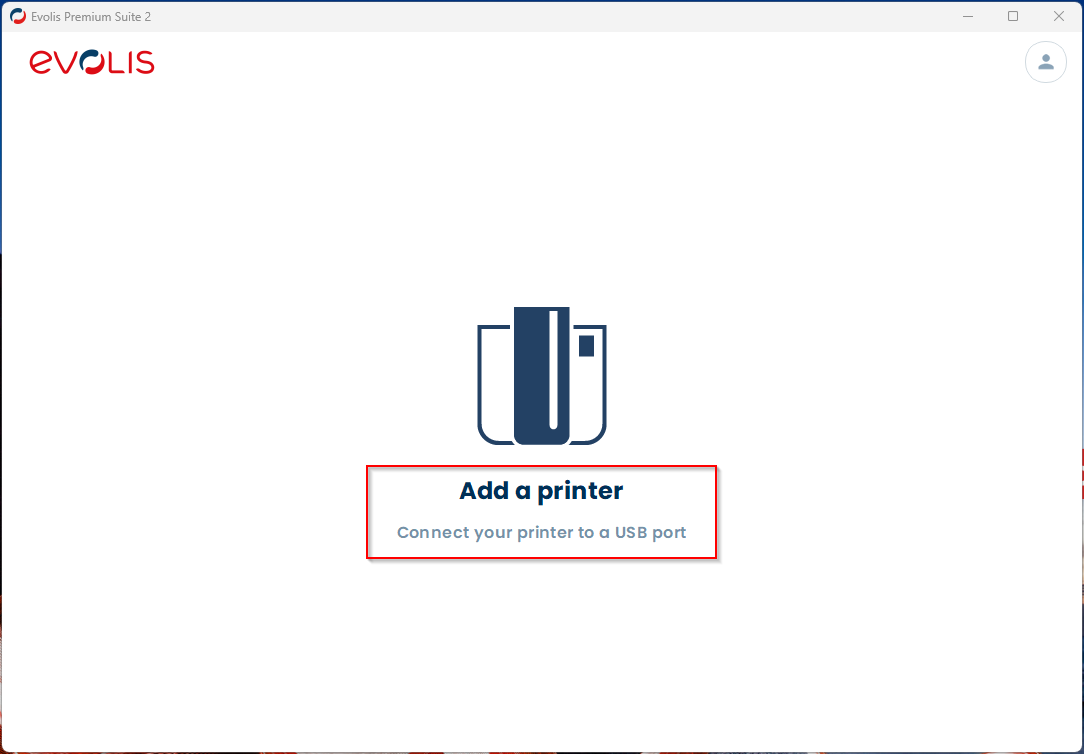
Was this article helpful?
That’s Great!
Thank you for your feedback
Sorry! We couldn't be helpful
Thank you for your feedback
Feedback sent
We appreciate your effort and will try to fix the article