Install Webcam
Please make sure .Net Framework 3.5 is installed before proceeding with installation guide.
1. Login to CI Badge as (admin/admin)
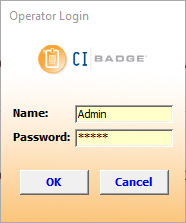
2. Click Settings

3. Click the Pictures tab
4. Select Live Video > Click Set Up

5. Select your webcam device > Click Connect

6. Select 640x480 @16bit (YUY2) or 320x240 @ 16bit (YUY2) in Available Video Formats
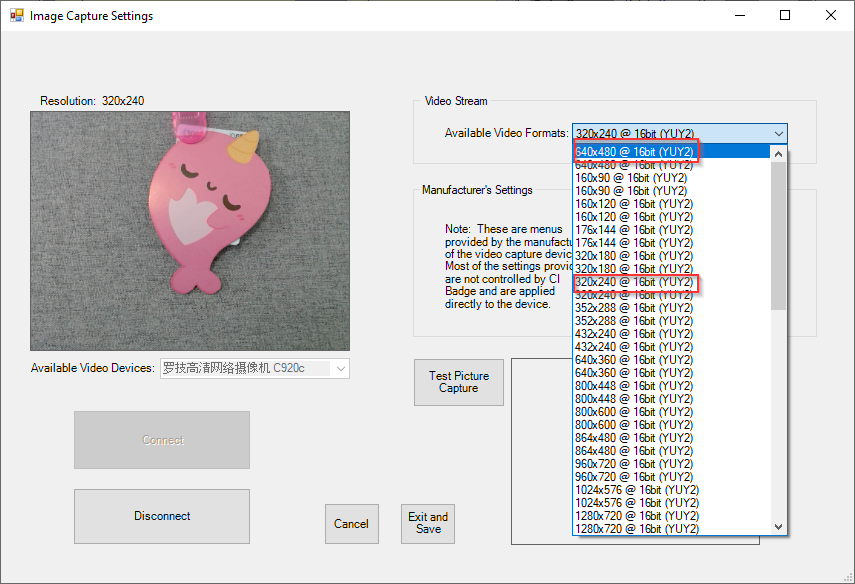
7. Click Test Picture Capture
Wait for the photo confirmation8. Click Exit and Save
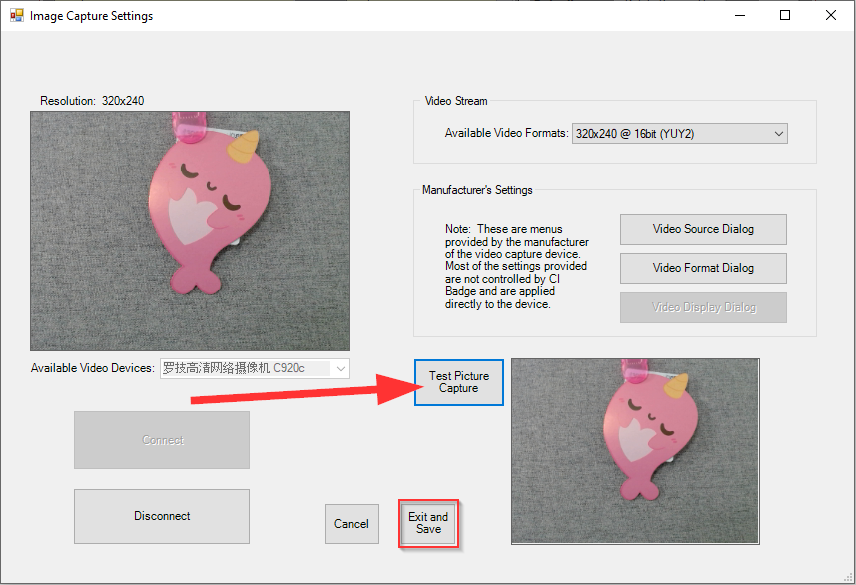
9. Click Exit to return to the Data Entry page
Was this article helpful?
That’s Great!
Thank you for your feedback
Sorry! We couldn't be helpful
Thank you for your feedback
Feedback sent
We appreciate your effort and will try to fix the article
