If your card printer is unable to read the UID in Badge, the reason could be the TWN4 or the hardware is not properly connected. Check out the troubleshooting guides below.This will only effect you if you are on ID Print Classic. Below is an example of each ID Print version:
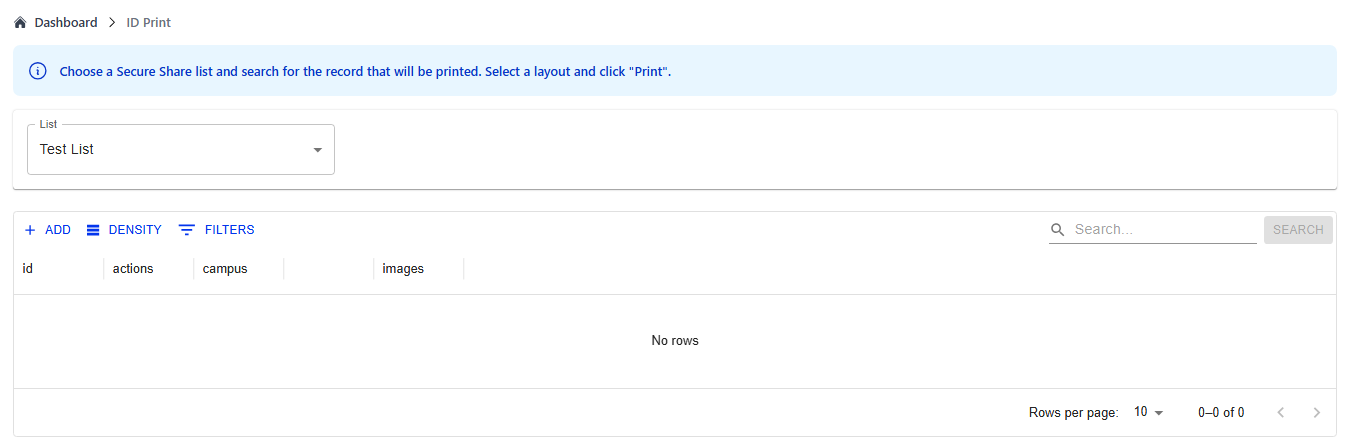
ID Print Classic

ID Print
1. Behind your card printer, disconnect the power and USB cord.
- Leave power and USB cord unplugged for 5 seconds.
2. Plug the power and USB cord back to the ports
3. Navigate to your card printer's app and check printer status
4. Restart your default browser by closing all tabs/windows before logging back into Badge
5. Click ENTER in the ID Print module
6. Click on the drop-down menu > Find the List Name (e.g., school, staff, district, office) you want to view > Select List
- A pop-up window will ask you to select a port.
7. Select TWN4 Port > Click Connect
- Port and List should now connect with a green message stating Connected to Hardware.
Was this article helpful?
That’s Great!
Thank you for your feedback
Sorry! We couldn't be helpful
Thank you for your feedback
Feedback sent
We appreciate your effort and will try to fix the article