Advance Cleaning
Required Items: Adhesive Cleaning Card, Print head cleaning brush or pen, T-shape cleaning card
1. Remove the ribbon and any cards from the printer
2. Set the card thickness gauge to MAX (all the way to the right) inside the input hopper

3. Navigate to the cleaning software
a. Open the Evolis Print Center app
b. Double-click on your printer
c. The Properties window will open
d. On the left, select Cleaning
e. On the pop out, select Proceed With Cleaning
f. Select Start Cleaning for an Advanced Cleaning, the cleaning wizard will open

4. Open the T-Shape cleaning card
5. Follow the on-screen prompts. Select Next to reach the T-Card step on page 2.
6. Select Next on page 2 and help feed the T card into the printer. The printer will use the card to clean itself. Wait for the wizard to finish processing.

7. Remove T card from printer
8. Select Next to reach the adhesive card step on page 4.
9. Place each side of the adhesive card on the palm of your hand ten times to reduce the adhesiveness.
The card will jam the printer if the card is too sticky.The adhesive cleaning card will eject from the exit hopper.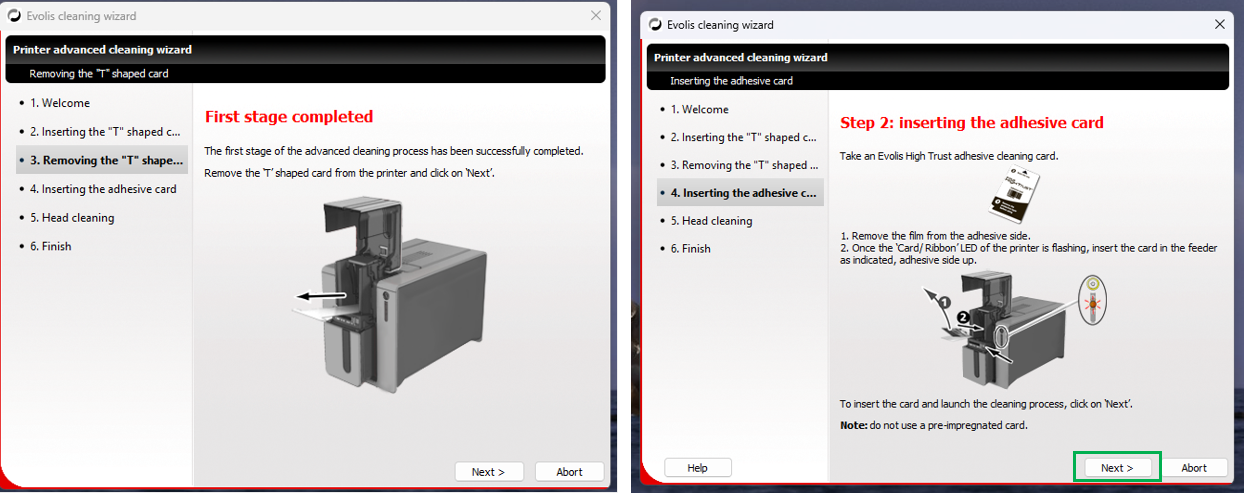
10. Remove adhesive card from output hopper, wait for wizard to finish processing
11.Use the alcohol swab to clean the printhead. Gently wipe the printhead from side to side 5-10 times
12. Re-insert the cards and ribbon. Set the card thickness gauge from MAX to back to the original card settings (35 mil) inside the input hopper
Was this article helpful?
That’s Great!
Thank you for your feedback
Sorry! We couldn't be helpful
Thank you for your feedback
Feedback sent
We appreciate your effort and will try to fix the article