In Secure Share, Badge Owners/Operators can manually add/update/delete records.
You must be a Badge Owner or have been given permission as a Badge User to access Secure Share and add/update/delete records. Deleting a record will permanently remove the record from Badge's database.
Deleting a record in Badge will not delete the record from any other third-party database.
Deleting a record outside of Badge will not remove the record in Badge.
Add Records
1. Click ENTER in the Secure Share module bar

2. Find the List Name you want to view > Click VIEW

3. On the right side above the List > Click ADD
The record's information will open on the right side where you can input information.

4. Enter Record's information in the input fields
5. Click SAVE
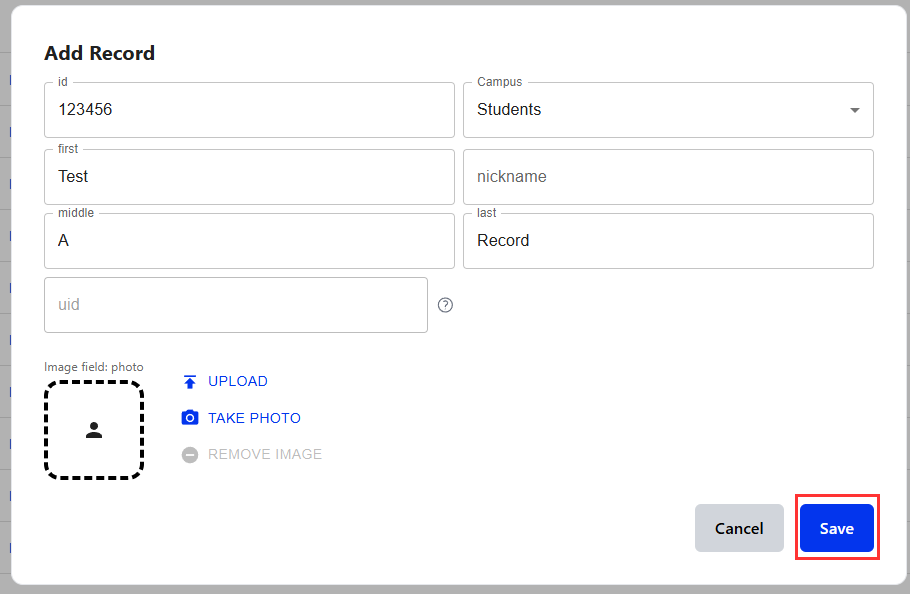
Update Records
1. Click ENTER in the Secure Share module

2. Find the List Name (e.g., school, staff, district, office) you want to view > Click VIEW
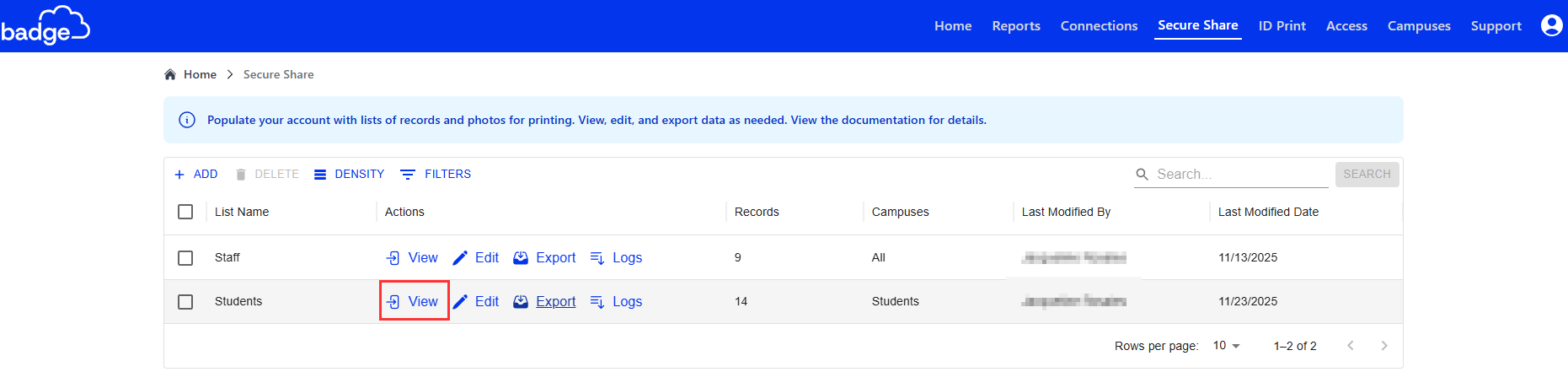
3. Find the record you want to edit > Click EDIT
The record's information will open on the right side where you can edit information.

4. Click SAVE
The edits saved will immediately reflect on the record.
Delete Records
1. Click ENTER in the Secure Share module

2. Find the List Name (e.g., school, staff, district, office) you want to view > Click VIEW

3. Find the record you want to delete > Click on the checkbox next to the ID column associated with the record
The record's information should be highlighted in red.

4. Click on the trash bin icon above the ID column to delete
The record will immediately delete off of the list.
5. Confirm you want to delete the record and click Continue

Was this article helpful?
That’s Great!
Thank you for your feedback
Sorry! We couldn't be helpful
Thank you for your feedback
Feedback sent
We appreciate your effort and will try to fix the article